
Android Setup Guide
- 1. Settings
Go to your device's settings screen and click on the Accounts option and click on the Add Account option

- 2. Accounts - IMAP
Select Personal (IMAP)

- 3. Introduce EtherMail email address
Place your email address: 0x...

- 4. Insert the password.
To set (or change) the password, go to EtherMail's inbox - Settings - Email Preferences - Email Encryption (see below). In order to use IMAP, you'll need to disable the default encryption. Simply toggle the encryption setting to Off and proceed to set your personal password. Then proceed with inserting the password in the field.

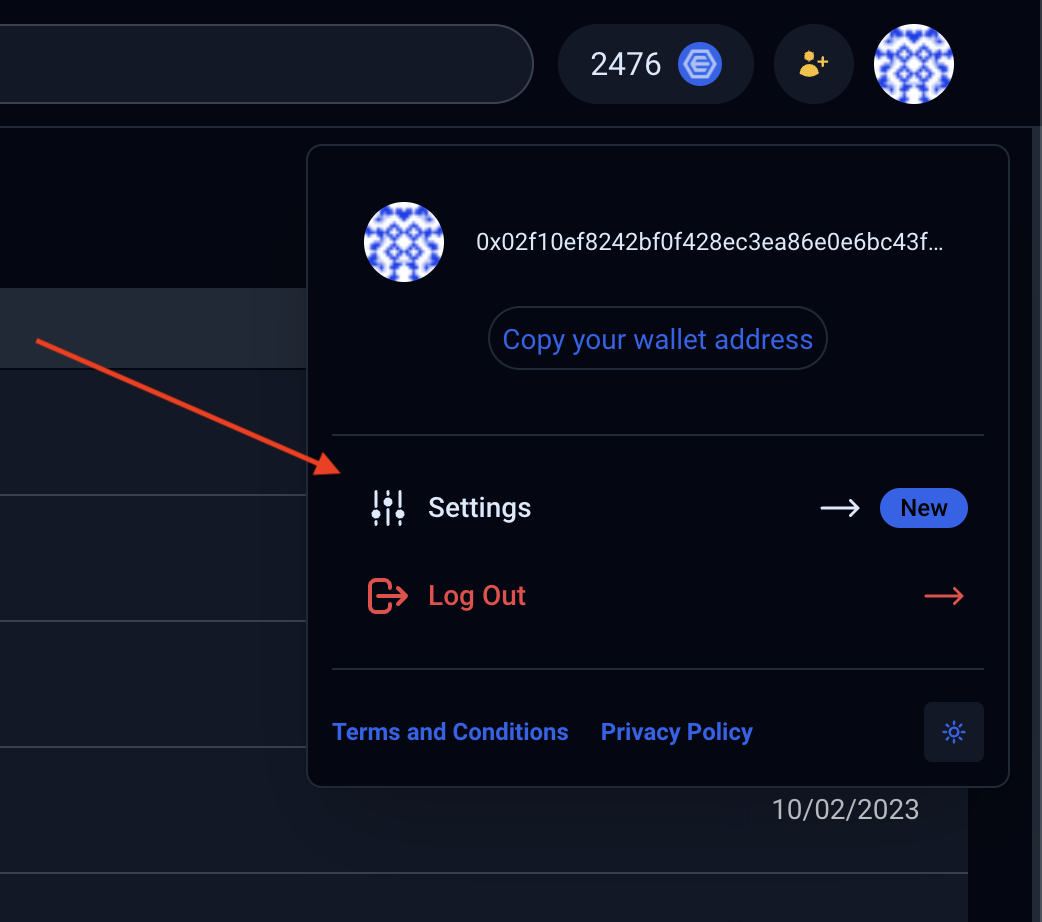
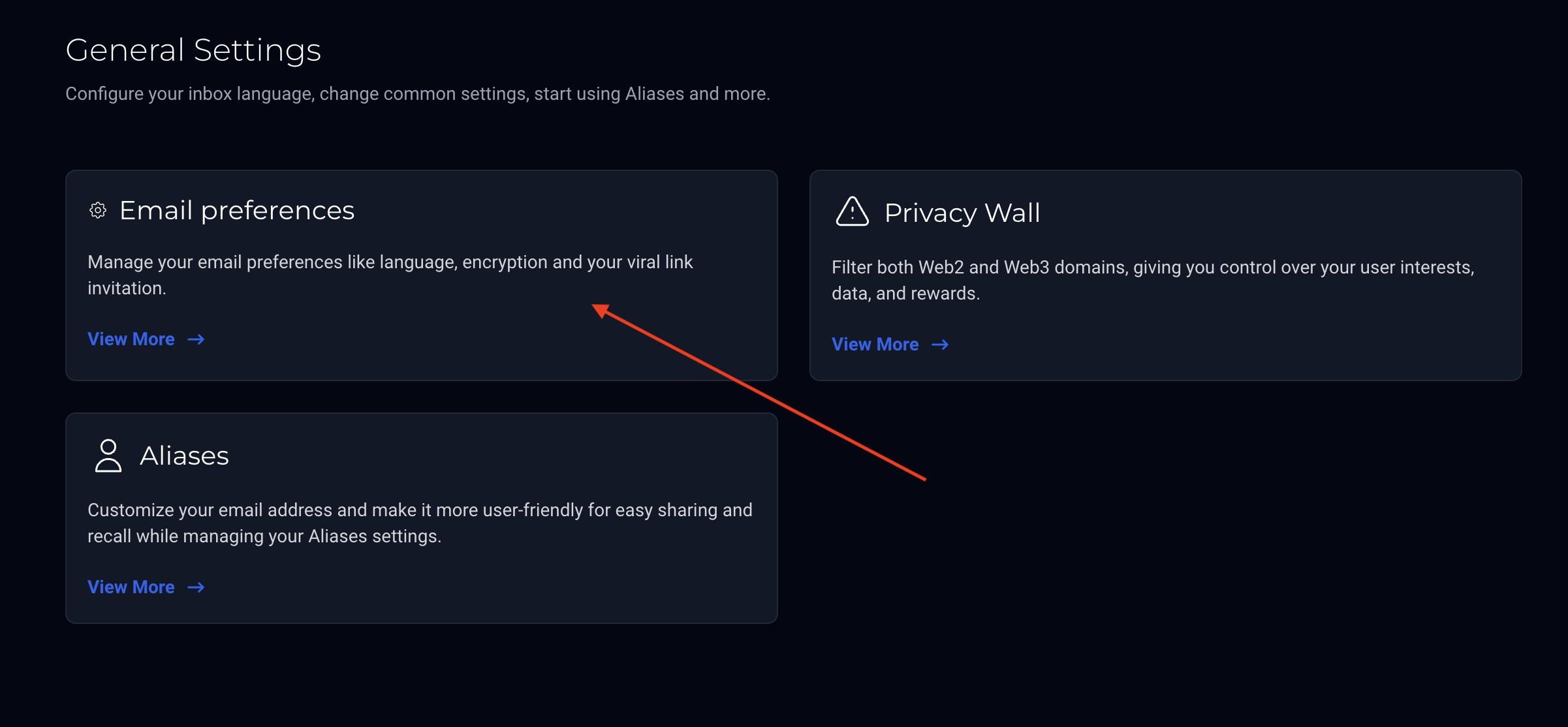
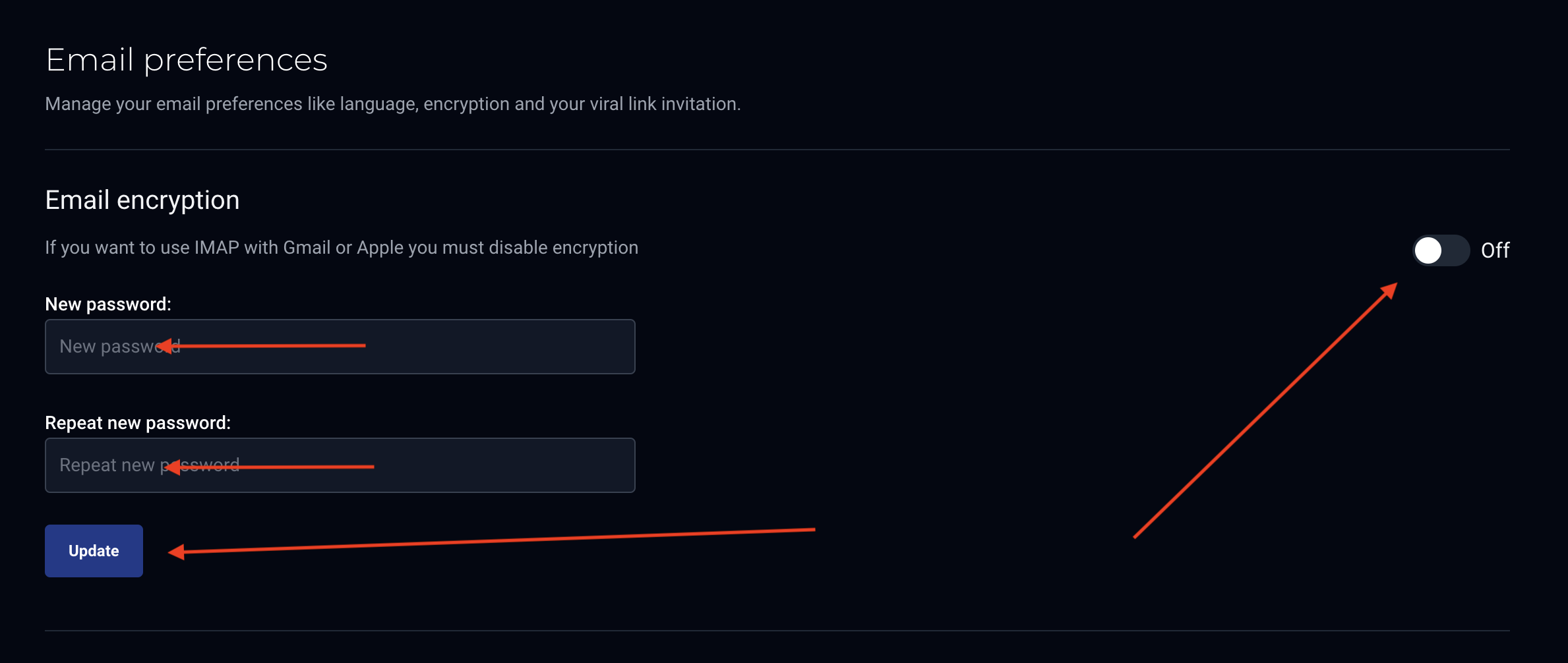
- 5. Incoming Settings
Ensure that the server says mail.ethermail.io

- 6. Outgoing Settings
Ensure that the server says mail.ethermail.io

- 7. Outgoing Settings
Set the frequency for emails, recommended is every 60 minutes unless it is your primary email.

- 8. IMPORTANT: Your Name
For your protection ensure that both the account name and your name are your EtherMail account email addresses to remain anonymous
